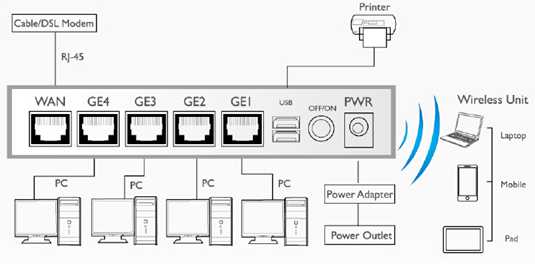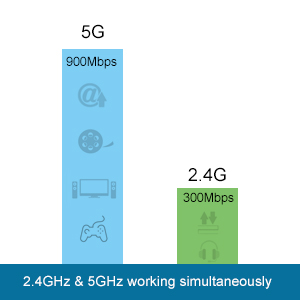|
Wi-Fi Speed - 900Mbps for 5GHz and 300Mbps for 2.4GHz |
 |
Gigabit Port - 1 Gigabit Ethernet port for WAN connection & 4 Gigabit Ethernet ports for wired LAN connection, ideal for gaming and video streaming |
 |
Gigabit Wi-Fi - Wireless rate up to 1200Mbps |
 |
Dual Band - Delivers faster speed with less interference for maximum throughput |
 |
QoS - Network priority can be determined |
 |
IPv6 - Support next generation network |
 |
USB - 1 USB3.0 port and 1 USB2.0 port for printer and storage sharing |
 |
WPS Security - Offers one button easy security |
 |
Multi-antenna - 4 built-in antennas to deliver the best wireless signal |
 |
Parental Control - Web filtering for all your connected devices |
|
|
Advance security - WPA/WPA2 encryption to keep your wireless network safely connected |
|
|