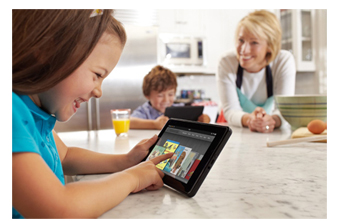|
KW6262C
|
|
Hardware
|
|
Memory
|
16MB flash and 256 MB RAM
|
|
Processor
|
BCM63167+BCM43602+BCM6303+BCM50212E+LE9642
|
|
Interface
|
3 10/100Mbps Ports for LAN
1 10/100/1000Mbps RJ45 Port for LAN
1 10/100/1000Mbps Port for WAN
1 USB 2.0 Port/LTE Module
1 DSL RJ11 port
2 FXS ports
|
|
Button
|
Power on/off, Reset, WPS, WiFi
|
|
LED Indicators
|
Power, DSL, Internet, 2.4G, 5G, WPS, WAN, LAN1/2/3/4, VoIP1/2, USB or LET Module
|
|
External Power Supply
|
Input: 100-240V AC,50Hz
|
|
Output: 12V/2.0A
|
|
Dimensions
|
9.65*7.17*2.36 in(245*182*60 mm)
|
|
Antenna
|
2 x Built-in 5dBi Antennas for 2.4G
3 x External 5dBi Antennas for 5G
2 x External 5dBi Antennas for LTE
|
|
Wireless Features
|
|
Wireless Standards
|
IEEE 802.11ac/n/a 5GHz
IEEE 802.11b/g/n 2.4GHz
|
|
Frequency
|
2.4GHz, 5GHz
|
|
Signal Rate
|
300Mbps at 2.4GHz and 1300Mbps at 5GHz
|
|
Transmit Power
|
<20dBm
|
|
Wireless Security
|
64/128-bit WEP,WPA/WPA2,WPA-PSK/WPA-PSK2 encryption
|
|
Wireless Functions
|
Multi-SSID, Access Control List, WDS ,WMM, WMF, Hide Access Point, Clients Isolation,Disable WMM Advertise, MAC filter
|
|
Software Features
|
|
Wan Type
|
PPPoE,Static IP,DHCP,Access Point,Repeater
|
|
Operation Modes
|
VDSL/ADSL Modem, Wireless Router, 5 Ports Switch, VoIP Gateway
|
|
VoIP Features
|
Call Waiting/Forwarding/Transferring/Block/Barring
|
|
Anonymous Calling /Call Blocking
|
|
Three Way Conference
|
|
DND (Do Not Disturb)/CNG (Comfort Noise Generation)/DTMF Detection and Generation/Silence Suppression
|
|
VAD (Voice Activity Detection)
|
|
Multiple SIP
|
|
T.38 Fax Relay
|
|
QoS
|
Priority Queuing, Classification Rules, 802.1p
|
|
DHCP
|
Server,Client,DHCP Client List,Address Reservation
|
|
Port Forwarding
|
Virtual server, Port Triggering, DMZ, ALG, UPnP
|
|
Dynamic DNS
|
DynDns, TZO
|
|
Protocols
|
Support Dual Stack IPv6 and IPv4
|
|
VPN
|
IPSec /PPTP /L2TP pass through
|
|
USB Sharing
|
Samba(Storage)/FTP Server/Media Server/Printer Server
|
|
Management Support
|
Web Based GUI, FTP /HTTP/Telnet/TR069 /SNMP v1/2c, Command Line Interface, Diagnostic Test, Firmware upgrade-able, Remote Access Control
|
|
Others
|
|
Packet Contents
|
AC1600 VDSL VoIP Gateway KW6262C
|
|
Power Supply Unit
|
|
RJ11 Telephone Cable
|
|
RJ45 Ethernet Cable
|
|
External Splitter
|
|
Quick Setup Guide
|
|
Environment
|
Operating Temperature: 0°C~40°C(32~104℉)
|
|
Storage Temperature: -30°C~60°C(-22~140℉)
|
|
Operating Humidity: 10%~95% non-condensing
|
|
Storage Humidity: 5%~90% non-condensing
|
|
System Requirements
|
Microsoft Windows 98SE,NT,2000,XP,Vista™ or Windows 7,8,8.1,10, MAC OS,NetWare,UNIX or Linux
Internet Explorer 11,Firefox 12.0,Chrome 20.0,Safari 4.0,or other Java-enabled browser
|
|
Warranty
|
1 Year
|